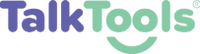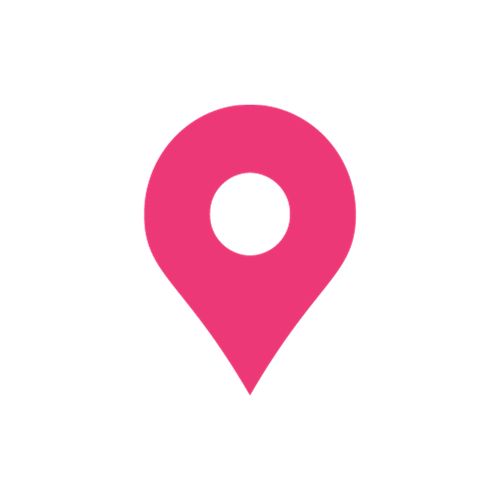- The TalkTools® Training Site (education.talktools.com) is a SECURE SITE with specific requirements to access the site and your courses
- It is the learner's responsibility to meet the tech requirements (outlined below) for our courses
- TalkTools cannot be held responsible if the participant does not have these technical requirements tested and in place prior to starting their course
- TalkTools DOES NOT recommend using company-issued computers for your digital learning with us, as settings on these devices can be configured to block access to our Training Site
Getting You Tech-Ready for Your TalkTools® Course
IMPORTANT - PLEASE READ
Web Browser
Supported Browsers - the latest version of
- Chrome - currently, Google Chrome is the most widely used browser in the world, and is also considered one of the fastest and most secure.
- Firefox
- NOTE: Internet Explorer is not supported
- Use this site to check your browser: https://www.whatismybrowser.com/
- Check your web browser SETTINGS: JavaScript, cookies and third-party cookies need to be enabled
Error Messages when accessing the Training Site
- "ERR_CONNECTION_RESET" -- The “ERR_CONNECTION_RESET” error code appears when the browser fails to establish a connection with a website. This means the server cannot transmit data to your browser. The error points towards a problem with your internet connection. Troubleshooting and Fixes
- "This Site Can’t Be Reached" By and large, the most common causes are: Domain Name System (DNS) resolution errors; Connections that time out; An overall failure of your internet connection; Misconfigured internet, network, or firewall settings. Although Chrome does suggest a few fixes within each error screen, there are a lot more ways that you can troubleshoot this issue. Troubleshooting and Fixes
OS (Operating Systems)
Supported Operating Systems
- iOS 8.0 or later
- Windows 10 or later
- iPhone 4 or later, iPad Pro, iPad Mini, iPad 2 or later, iPod touch 4th Generation, iPhone 3GS (no front facing camera)
- iPadOS 13 or later
- Android 5.0x or later
Internet Connection
- digital (on-demand, e-learning) content require a lot of bandwidth!
- Check your connection at: https://www.speedtest.net/
-
minimum speeds:
- minimum upload speed: 8Mbps/1MB
- ping: 50ms or lower
(Internet provider Optimum is not supported)
Clear Your Cache (Browsing History)
- On your computer, open Chrome.
- At the top right, click More .
- Click More tools. Clear browsing data.
- At the top, choose a time range. To delete everything, select All time.
- Next to "Cookies and other site data" and "Cached images and files," check the boxes.
- Click Clear data.